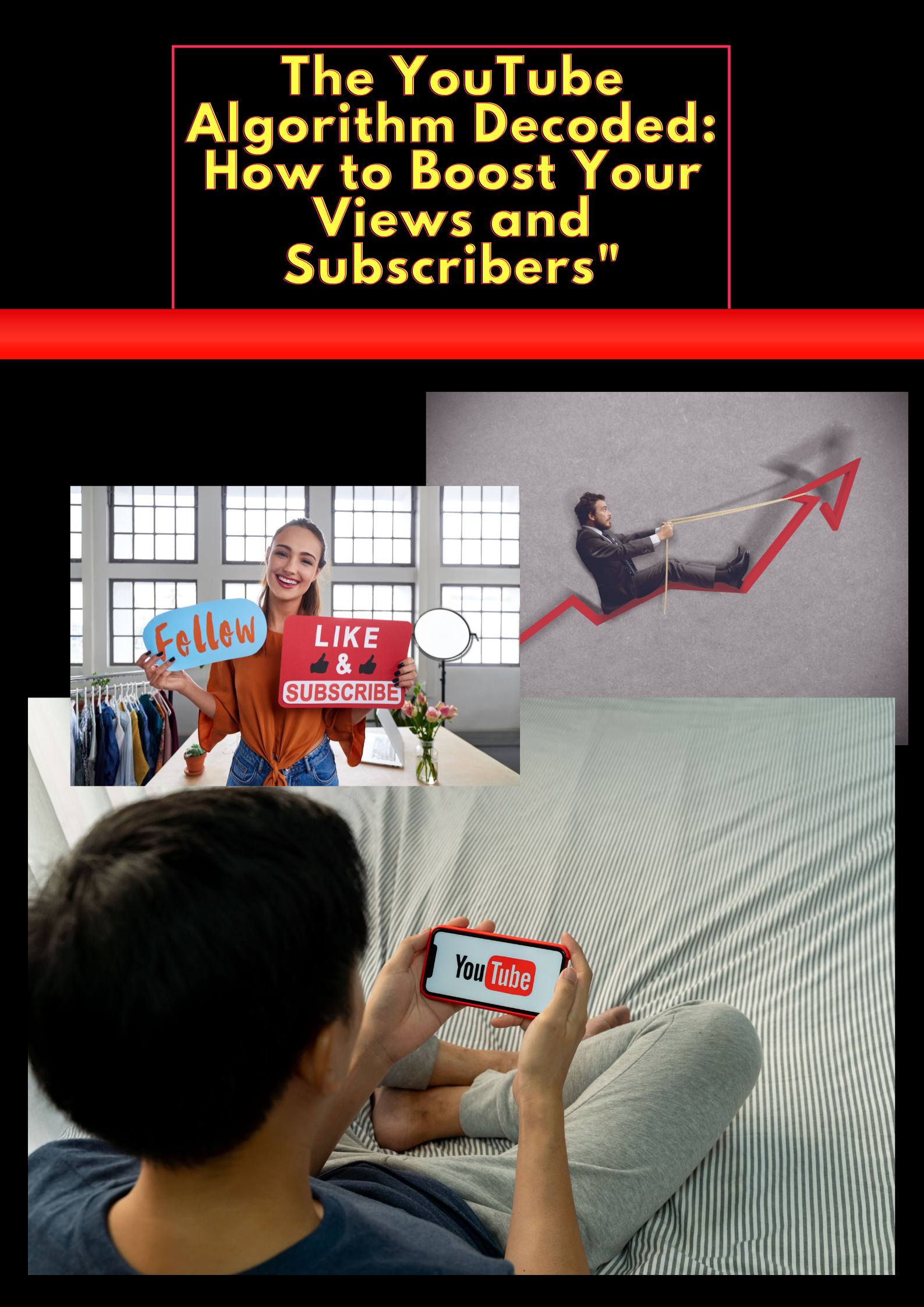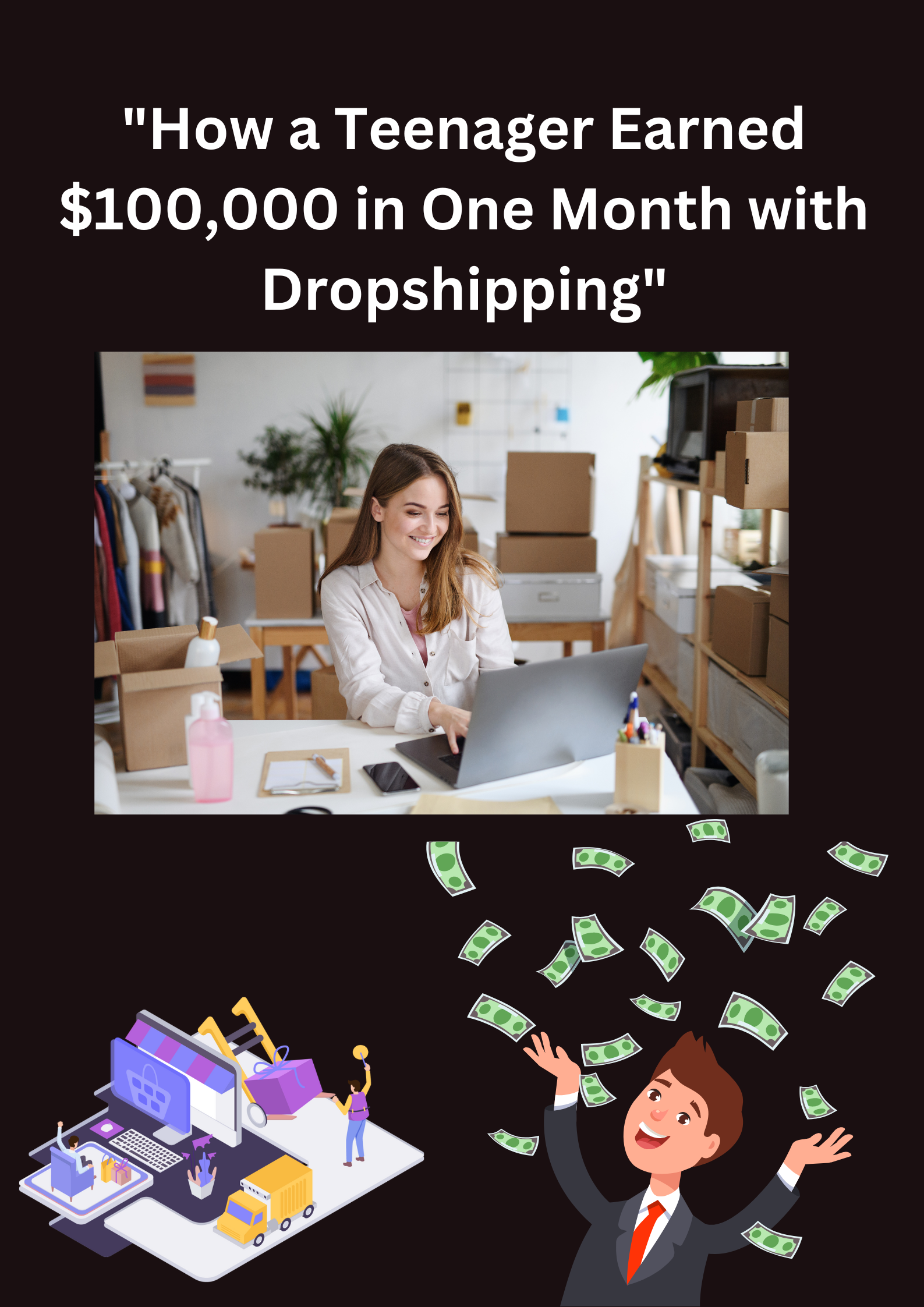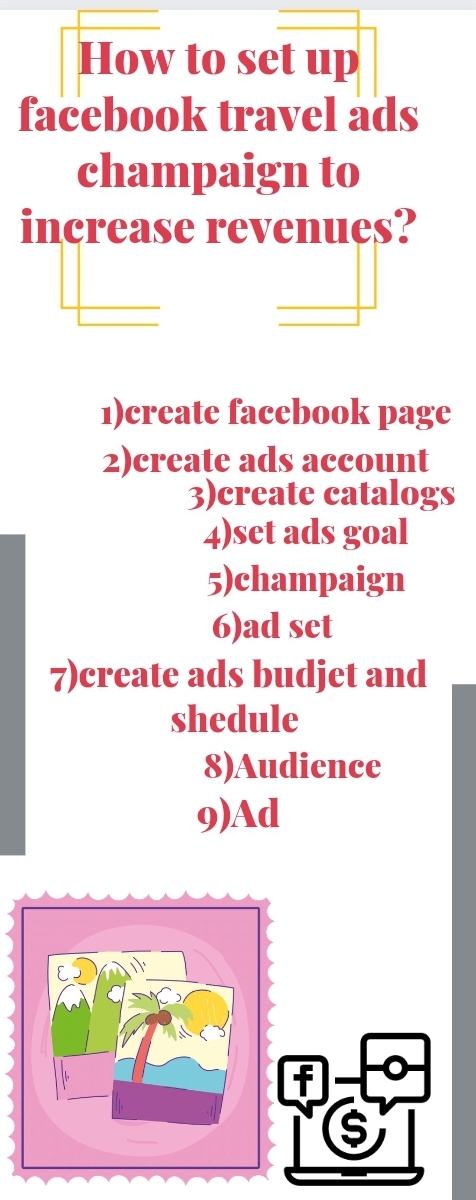If you run a website, you’re probably familiar with Google Analytics, a tool that tracks user behavior on your site.
But have you heard of Google Tag Manager (GTM)? GTM is a free tool that makes it easy to manage the tracking scripts and tags on your website.
In this post, we’ll go over the basics of GTM and how you can use it to track user behavior and improve your website.
we’ll cover several important topics related to GTM, including how to install it on WordPress websites, what tags and triggers are, how to install Google Analytics (GA) in GTM.
how to use variables, workspaces, and environments, and how to track various user interactions on your website, such as button clicks, link clicks, file downloads, and more.
Table of Contents

What is GTM (Google tag manager) ?
Google Tag Manager is a free tool that lets you manage all your website tags in one place.
Tags are snippets of code that track user behavior on your site. For example, when a user clicks on a link or submits a form, a tag can be triggered to track that action.
Instead of adding each tag manually to your website’s code, GTM lets you add them all through its interface.

Google tag manager @ https://www.digitalish9.com/2023/05/15/google-tag-manager-full-course-a-to-z/
How to Install GTM on WP Websites?
Installing GTM on your WordPress website is a straight forward process.
First, sign up for a free GTM account on the Google Tag Manager website. Then, create a new container for your website and copy the container code provided by GTM.
Next, paste this code into the header section of your website. Once this is done, you can start adding tags and triggers in GTM.
What are Tags and Triggers in GTM?
Tags and triggers are the heart of GTM. Tags are snippets of code that track user behavior, while triggers determine when these tags are fired.
For example, you can create a tag that tracks clicks on a specific button, and a trigger that fires the tag when that button is clicked.
How to Install GA3/GA4 in GTM
Google Analytics is the most popular analytics tool for websites, and you can easily integrate it with GTM. To add Google Analytics to GTM, create a new tag in GTM and select the Google Analytics tracking type. Then, add your GA tracking ID to the tag, and select the trigger that should fire the tag.
●Variables in GTM
Variables are pieces of data that can be used in tags and triggers. For example, you can create a variable that tracks the value of a form field when it is submitted. This variable can then be used in a tag to track the form submission.
●Workspaces in GTM
GTM workspaces are like virtual work environments that let you work on tags and triggers without affecting the live version of your website.
You can create a new workspace, make changes to tags and triggers, and then publish these changes when you’re ready.
●Import and Export Container in GTM (Google tag manager)
You can import and export GTM containers to share them with other users or to move them between different websites. This is useful if you manage multiple websites or work with a team of developers.
●Environments in GTM
Environments are versions of your GTM container that are used in different environments, such as development, testing, and production.
You can create multiple environments for your container and deploy changes to each environment separately.
●Button Click Tracking with GTM
Button click tracking is a common use case for GTM. You can create a tag that tracks clicks on a specific button and use a trigger to fire the tag when the button is clicked. This lets you track user engagement with your website’s buttons.
●Link Tracking using GTM
Link tracking is another useful application of GTM. You can create a tag that tracks clicks on specific links and use a trigger to fire the tag when the link is clicked. This lets you track user engagement with your website’s links.
●Track All Links using GTM
If you want to track all the links on your website, you can create a tag that fires for all link clicks and use a trigger to fire the tag for all link clicks. This lets you get a comprehensive view of user.
Google Tag Manager (GTM) is a free tool that allows you to manage and deploy website tracking scripts with ease.
With GTM, you can implement tracking codes for various analytics platforms, such as Google Analytics, Facebook Pixel, and other third-party tools, without touching your website’s code.
Google tag manager @ https://www.digitalish9.com/2023/05/15/google-tag-manager-full-course-a-to-z/
Do you like to receive this type articles in your inbox? Join our email newsletter 
●To learn more our services :
1>>>{services}
2>>>{Tshirt cdesign and Bookcover design}
●business inquiry: sales@digitalish9.com
Follow us :